It seems that a lot of people have been turning their heads towards Kindle lately in an attempt to make some money from the books they have written. There are thousands of places to release an eBook online but I cannot think of one that has a bigger reach than Amazon.
I thought I would give this a go and see what happens. My goal here was to release a book, and make it perma free so anyone could download it. My entire goal was not to make money. Instead, it was to test different strategies to try and figure out how I can rank in Amazon search because I am getting ready to open up an Amazon FBA (fulfillment by Amazon) business. More on this later in another post.
After jumping through some hoops, I now have my book live on Kindle, set at a price of $0.00, and almost 1,000 downloads. Below are the steps you will need to take to achieve similar results.
What You Will Learn
- Writing Your Ebook
- Formatting Your Ebook
- Designing Your Cover
- Publishing
- Getting Your eBook Perma Free
- Promotion
Step 1: Writing Your Ebook
What is your reason for writing an eBook in the first place? Do you want to use it as a lead magnet for your service? Do you want to tell an epic tale? Perhaps you have a series and you want to gain some interest for releases down the road.
For me, I just wanted to test Amazon’s algorythm. I am not a very good author or story teller, so at first I was unsure what I would write about.
Then it hit me, I had just written a 13,000 word tutorial on how to start a blog and make money and published it on this site. Since this was a space I was already very familiar with, I decided to skip the entire step of writing the book and just take the longest blog post I have written and turn it into my book.
If you do not have a blog post to use, just open up word, and start writing! Your first draft is probably not going to be the best. That does not matter, just keep writing. Once you have your first draft done, send it to some friends and ask for suggestions and corrections.
In my case, I sent it to my girlfriend Melissa who proof read my writing and gave me some suggestions to what I could write out in more clear terms so that someone reading my tutorial could follow along easily if they have never started a website before.
You may go through many drafts of your book, especially if it is an extremely long novel. Keep reviewing your drafts and when you are happy with what you have written, move on to the next step.
Step 2: Formatting Your Ebook
This is the step that most people will suggest that you pay someone to do for you. I have no idea why, because it is one of the easiest steps to do!
First, if your book has chapters or some sort of sectioning, you will want to create a table of contents. To do this, follow this video, which makes the steps much easier to follow instead of typing them out. Do not worry that this is for Smashwords, I will get into why you should follow this video to create your table of contents later.
After you have your table of contents near the front of your book you will want to make a few more pages.
The very first page of your book should be your title page. Just type out the title of your book on one line, and your by line next. Make sure both of these are centered.
You will then probably want to include a copyright page. Feel free to copy the text below and add it to your book and fill in your information.
Your Book Title Here. Copyright © 2015 by Your Author Name
All rights reserved. No part of this publication may be reproduced, distributed, or transmitted in any form or by any means, including photocopying, recording, or other electronic or mechanical methods, without the prior written permission of the publisher, except in the case of brief quotations embodied in critical reviews and certain other noncommercial uses permitted by copyright law.
Next, you want to make sure that each section of your book is separated properly. If you have chapters in your book, you want to make sure that each chapter starts on its own page and not in the middle of a previous page.
To do this, in Microsoft Word, we want to show the formatting. Open up your book, and click on this symbol.
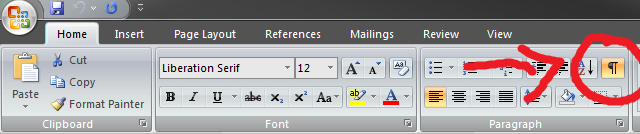
This will bring up where all your spaces, enters, and page breaks are. What we want to do is create page breaks in between different sections of the book.
To do this, after each section of your book, hit enter, and then click on Insert –> Page Break
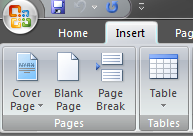
Now all that is left is to save your book in a format that can be uploaded to kindle.
Click File –> Save As –> Web Page, Filtered (.htm, .html).
This will format your book properly and take out all the pictures in your eBook and place them in another folder. Make sure to keep BOTH the folder full of images and the web page filtered copy in a folder that is ready to be uploaded. When I did this, I took both files and zipped them up with 7zip.
Step 3: Designing Your Cover
Book covers are important! If anyone has ever told you that people do not judge a book by it’s cover, then they are a dirty liar and cannot be trusted. As much as I wish this was true, it simply is not.
You need to have an awesome book cover that Pops!
You have two choices here: You can make one yourself, or you can hire someone else to make one for you. If you are not tallented in graphic design then I highly recommend hiring someone to do it for you.
However, if you want to give it a shot, this is what I did. Let me first state that my cover is not very good. My thought process was that this book was eventually going to be free, and was an informational book, not a “read for pleasure” book. Not only that, but I wanted to launch it as quickly as possible because there are some steps that you have to go through to get your book free.
To make yourself a quick, free book cover, head on over to Canva and sign up for an account. I cannot believe I had not heard of this service before I wrote my book. It is essentially photoshop for the graphically impaired such as myself.
Sign up for a free account.
After you go through the quick tutorial, select eBook as your design.
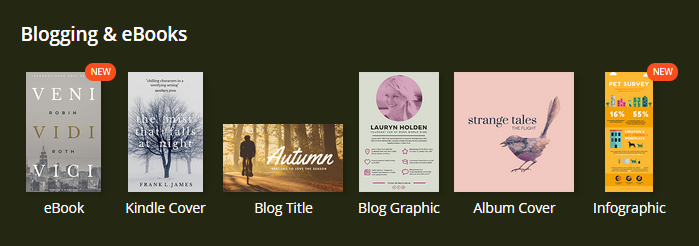
Now just scroll through the layouts that you like. There are free templates and paid templates on the left hand side. The paid ones are typically a dollar or two, but if you want to pay nothing, simply pick out a free template.
You can then add images, change text, anything you want until your cover is looking Amazing. Then at the very top, when you are happy with your design, download it as a .jpg.
As I said, mine is not the best, but this is what I came up with in all of 5 minutes.
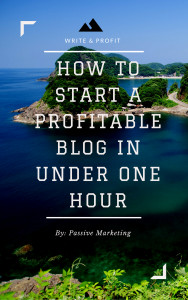
Paid Book Cover
If you want to instead pay someone to create a book cover for you, I HIGHLY recommend a user on Fiverr named jeshart. I wanted to try my hand at making money on Kindle by outsourcing everything (topic for another blog post in the future), and went through about 5 Fiverr sellers for covers. All of them were failures except for jeshart which I cannot recommend enough. Here is what she created for me:
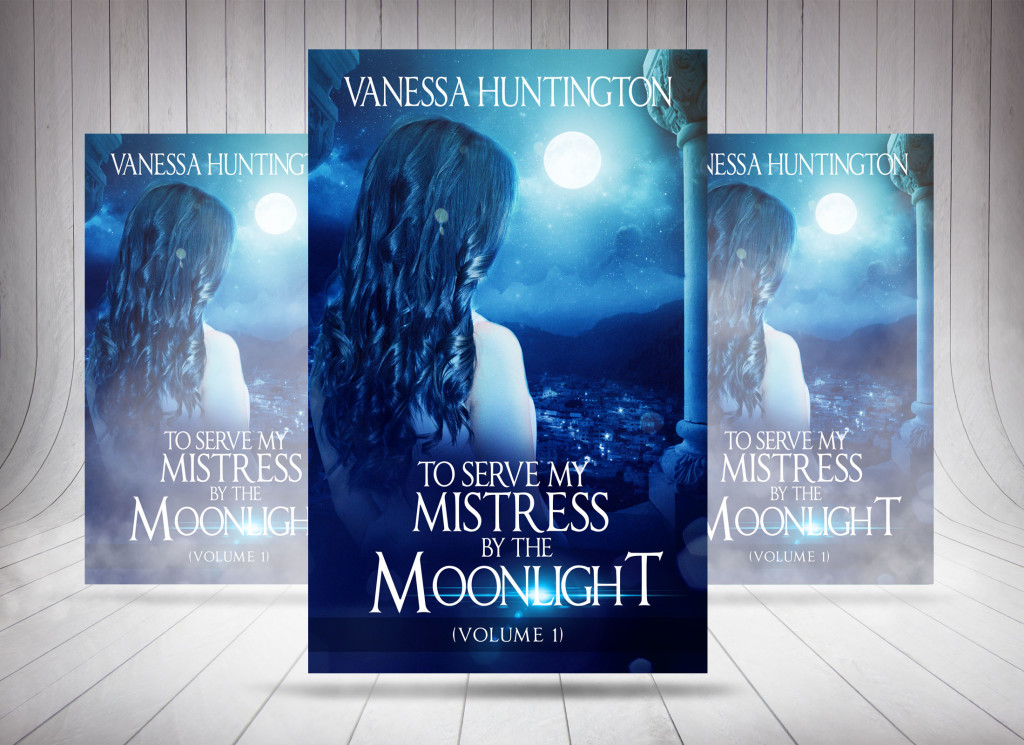
The difference is night and day. If you are finished writing your life’s work, do the right thing and get a professional to do your book cover.
Step 4: Publishing
You are now ready to finally upload your book to Amazon and start selling! This is also an easy step. Here is what you need to do:
- Go over to kdp.amazon.com and sign in. If you do not have an account, simply sign up for a new one (free).
- Enter in your tax information (this is needed even if you are going to make your book free).
- Click on Bookshelf from the top menu, and then click on Create new title.
- Fill out all the information on the form that comes up. You will want to put in your book title, the description to your book (use this description like a sales page with keywords and clickbait to entice people to download), as well as keywords that you want to be found in Amazon search for.
- If you want to go by a pen name, enter in a first and last name in the author box. I decided to make the author of my book Passive Marketing.
- Upload your book cover. This must be in a JPEG format.
- Upload your book. IMPORTANT: if your book has pictures, when you converted the ebook to web page filtered, it will have split the content and the pictures. It is very important that you upload a zipped file of the pictures folder, as well as the text file together if you want your book to display properly.
- Use Amazon’s viewer to ensure your book looks correct in the kindle format.
- Click on Save and Continue.
- On the Rights and Pricing page click on Wordwide Rights. This will allow your book to be put on all the country specific TLD Amazon pages.
- Pick your royalty rate. If you plan to set your book to free, make your book 99 cents which is the lowest Amazon lets you price your book. If you want to make money from Kindle, set your price at $2.99 or above so you get the maximum royalty of 70%. IMPORTANT: If you want to make your book free, you MUST NOT put your book in Kindle Select.
- Click save, check the box, and hit publish!
- Amazon says it will take 24-48 hours to publish your book. However, in my case, it was on the store in 3 hours.
Step 5: Making Your Amazon Kindle eBook Perma Free
 This is probably the hardest part of the entire process because I am impatient sometimes.
This is probably the hardest part of the entire process because I am impatient sometimes.
You see, Amazon does not let you price your book at free. Why? Because if your book is free, they are not making a commission each time a copy is sold.
In order to get your book perma free on Kindle, you need to get your book free on other major retailers that Amazon actually has some respect for. The one that I used was Barnes & Noble and this took about a week. Here is how to do it!
Make an account at Smashwords
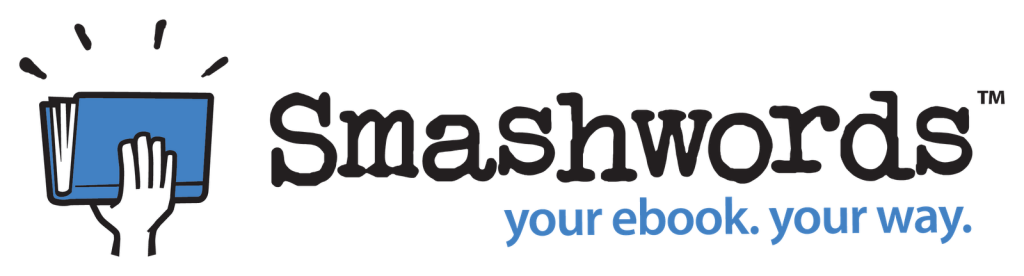
Smashwords is another retailer of ebooks. What makes this service so powerful is that its free, and they also distribute to major retailers such as Barnes & Noble, OverDrive, iBooks, and Kobo.
Upload your Book and set a price of free
It will almost immediately go online at Smashwords as a free book. On your dashboard, you will see that it has been submitted for premium status. This is where the magic happens. A real person will take a look over your work, and if it has followed all of proper formatting, then it will soon show up in the big retailers mentioned above.
It is VERY important that you follow their style guide. This is why I had you follow the table of contents guide by smashwords near the beginning of this guide. It can take a few days at a time for Smashwords to review your book. If it is not up to par, they will deny you, give you a list of things you need to fix, and then you can resubmit it. One of the things that I did wrong was do my table of contents a different way than they wanted.
Another reason I was denied was that my book had links back to Amazon, so remove those as well if you want perma free status.
Premium Status Achieved
Once your book has been looked over and has achieved premium status on Smashwords, it is just a waiting game from here.
Eventually, your book will show up on Barnes & Noble. This is one of the only online retailers that Amazon seems to care about. I tried to ask Amazon to price match me as soon as it was free on Smashwords, but it seems they have no respect for this service and I had to wait.
Emailing Amazon
Now, you could wait and wait and eventually Amazon should pick up on the fact that your book is free somewhere else. If you are not in the business of waiting for months on end, it is time to do something about it!
What I did was take the URL from Barnes & Noble, and email Amazon from inside my KDP dashboard. At the very bottom of your dashboard, in super small text, you should see Contact Us.
Click on Contact Us –> Pricing & Royalties –> Price Matching, and send them an email asking them to help you out. I told them I had a reader on my blog disapointed that he could get my book for free on my website as well as Barnes & Noble but had to pay for it on Amazon. A few hours later I got an email back stating that while they can decide to price match or not, they had forwarded it to the correct department and a few hours after THAT it was priced to free!
Do keep in mind that this is going to be geo dependent. If you want your eBook free on All Amazon TLDs you need to give them links from all GEO URLs from the major retailers.
Step 6: Promotion
By now you should have your book on the Kindle store, have it priced as free (or not if you want to make money), and are ready for promotion.
Before we begin, here are my results with very limited promotion on both Smashwords and Kindle
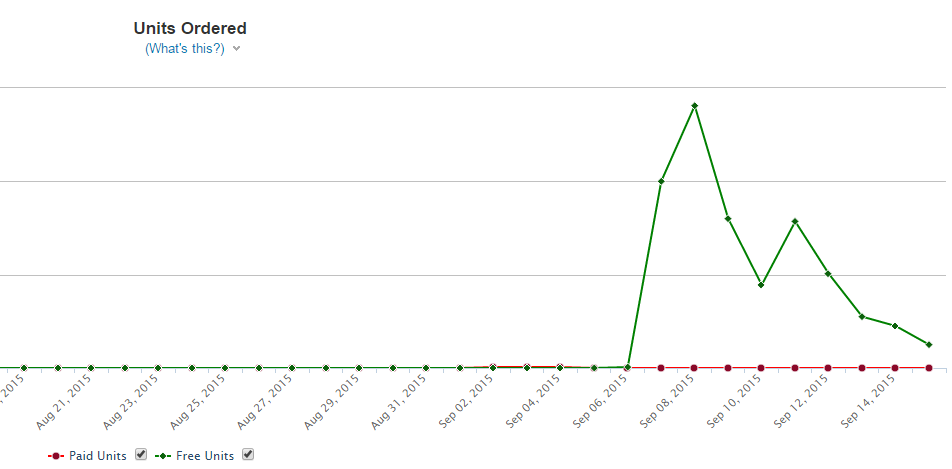
Books Ordered: 1029
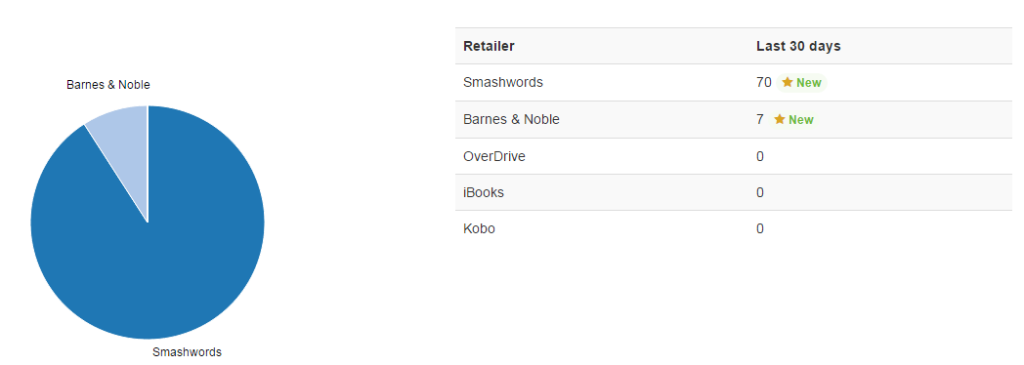
Books Ordered: 77
Total Books Sold: 1106
Promotion Technique 1
About a week before you are going to release your book, you want to go on Facebook and join as many eBook groups as you can. Log in, type in ebook in the search bar, and hit enter.
You then want to select Groups. Join as many as you want that are in some way related to your niche.
What I did was join all of the free Ebook groups which each have thousands of members each.
Here is just a small sample of what I joined. As you can see, between just three groups, there are 80 thousand people to market to.
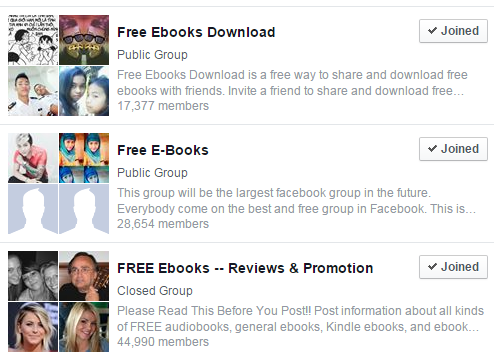
You want to get a spike in sales to get your book ranked and the reviews coming in. This is why it is important to join these groups about a week in advance as some of them are going to require approval by the person who moderates them. Then when your book is released, you can promote your book to all of these groups at once causing that nice spike in sales that you are looking for.
Promotion Technique 2
This is the second, and last thing I did to promote my book. I used forums!
What forums you may be asking. Well, I only used a single one, and that is Reddit. Reddit has sub forms called subreddits, which are an excellent place to promote your new bookbecause of the massive amount of traffic they get.
The thing about Reddit that is hard to get around though, is giving people what they want without coming off as a self promoting ass. You want to give them helpful information that is also interesting. If you get the subreddit wrong, and post your erotic ebook in the christian subreddit, I can bet you will be downvoted and your effort will be wasted.
Reddit marketing is a big topic, and one for another day, but here are a few subreddits to get you started in promoting your Free eBook:
Wrapping It Up
There you have it ladies and gentlemen. Above are all the steps to get your book on Kindle, and get it priced free forever. The entire process, after you are done writing your book, should take between 1 and 2 weeks in total. It was a complete headache for me trying to read a million different sources on how to do all of the above so I tried to put it all down in one article, in one place. If you have any questions, please feel free to ask in the comments below!






This is yet another great article Neil,
I’m actually enjoying your writing, please do keep it up :). I know that a lot of bloggers are actually planning on how to create their own book and then, publish it on Kindle and at first, this usually seems like a very tedious task but after going through your post, i discovered that its not really as difficult as i thought.
I will soon have my own book out there as well :).
Thanks for sharing.
Hi Neal
Thanks for your book. I’m an 81 year old retired engineer, whose head is spinning trying to understand this digital world. Your writing is the first I’ve found that at least keeps me coming back, and giving it another try.
A question I probably should have found the answer for in the book is, why free? Even $1 or $2.?
Please enlighten this old coot?
Thanks,
Thomas
I have a used book business on Amazon that has stalled for want of promotion. My website is also stalled for lack of direction. Feeling lost and overwhelmed.
Hi Thomas!
I actually went through all that trouble to make the book free as advertising for this site. My original thinking was that Amazon has a huge customer base, so if I can offer them something for free that they would find useful, maybe they would find their way back to my site where I have other information. (It looks like it worked!).
If you have books that you are only selling on Amazon, you can promote them for free every 3 months I believe. I would give that a try and during the free promotion, get as many downloads as you can to try and convince them to leave reviews. You can also have a little section at the end of your book asking them to leave reviews if they found your book moving or useful in any way.
Best of luck!
Thanks Neal. Will stay in touch.
Regards,
Thomas